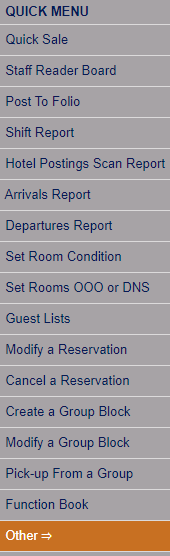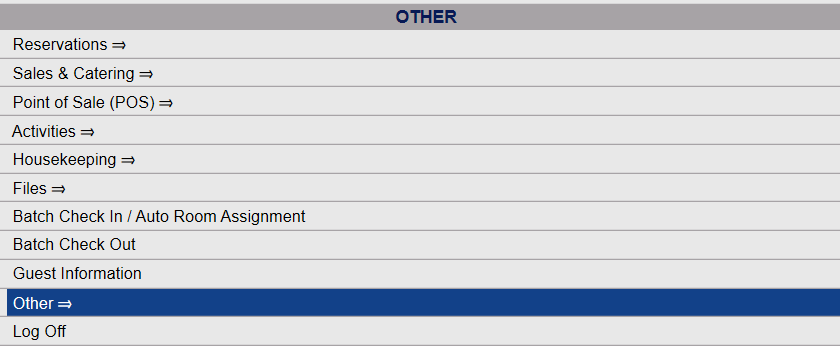The Additional Credit Card Authorizations command is found on the Other Front Desk Tasks menu.
Depending on your Skyware Systems set-up, you may or may not have a Quick menu option for the Other Front Desk Tasks Menu area. If you can, select Other => from the Quick Menu on the left side of the screen.
If you do NOT have a Quick Menu option for the Other Front Desk Tasks Menu area, you will need to reach it through the Full Menu.
Click the icon on the left for the Full menu.
This will display the Full menu in a tabular form, with four sections, Registration, Status, Cashier and Other.
From the Other Section, select Other =>.
This will display the Other Front Desk Tasks Menu.
The Other Front Desk Tasks Menu has 4 sections, Other List 1, Documents, Other List 2 and Web.
The Batch Credit Card Authorizations command is in the Other List 2 section.
When selected, the Batch Authorization screen will open.
This screen has several options to allow you to batch authorize credit cards associated with specific categories. You may select ONE of the following options:
Re-authorize In-house folios: This option is selected by default when entering this screen.
Authorize all in-house folios for a fixed amount: When selecting this option be sure to enter the desired amount. By default this value is set to 0.00, meaning unless changed even if you select the option the associated cards will not be re-authorized for any actual amount.
Authorize reservations for 1 nights room/tax, arriving on: If selecting this option you must also select the "Arriving on" date. Click within the date field to open the calendar icon and select the date you wish to use. By default the date selected is today's date.
Authorize all reservations for the balance of the stay, arriving on: If selecting this option you must also select the "Arriving on" date. Click within the date field to open the calendar icon and select the date you wish to use. By default the date selected is today's date.
Authorize all reservations for a fixed amount, arriving on: You will need to BOTH enter the amount you wish to authorize, AND the arrival date for the desired reservations. Click within the date field to open the calendar icon and select the date you wish to use. By default the date selected is today's date.
Charge all folios with a balance: Selecting this option allows you to CHARGE (rather than simply re-authorize the credit card) all folios with a balance, whatever their status (in-house, REV etc).
Charge all folios with a projected balance for the current period/month: Selecting this option allows you to CHARGE (rather than simply re-authorize the credit card) all folios with a PROJECTED balance, whatever their status (in-house, REV etc)
ACH Only?: This check box is separate to the radial button options, and should be used in conjunction with the projected balance radial button option. If selected, it allows you to select that ONLY the folios using ACH transactions (electronic bank-to-bank transfers, meaning payments straight from a bank account) with a projected balance are to be charged.
Charge all folios with a balance as of: Selecting this option allows you to CHARGE (rather than simply re-authorize the credit card) all folios with a balance as of a selected date. Click within the date field to open the calendar icon and select the date you wish to use. By default the date selected is today's date.
Charge all reservations for 1 nights room/tax, arriving on: Again, selecting this option allows you to CHARGE the card. If selecting this option you must also select the "Arriving on" date. Click within the date field to open the calendar icon and select the date you wish to use. By default the date selected is today's date.
Charge all reservations for projected balance, arriving on: Again, selecting this option allows you to CHARGE the card. As with any "Arriving on" category, if selecting this option you must also select the "Arriving on" date. Click within the date field to open the calendar icon and select the date you wish to use. By default the date selected is today's date.
Rate Plan: In ADDITION to the authorization category selected, you may also filter the results by Rate Plan. Select the desired Rate Plan for the list of available options in the drop-down menu. By default, "-ALL-" is selected.
Once you have made your selection, click the Show Stays button below the options list to display the list of folios/reservations that fulfill the selected criteria.
Note: If the "Authorize reservations for 1 nights room/tax" option is selected, only those reservations whose authorizations do NOT exceed one night’s room and tax will appear. ALL In House stays or reservations will appear if authorizing for a fixed amount (based on selecting either the In House or Reservation option for a fixed amount).
Use the checkbox on the left of each entry to select the appropriate guest(s) to authorize. By default ALL entries will be selected. When ready, click the Process Selected Authorizations button to authorize (or charge) the credit cards.
Note the Action column on the far right. This will show whether the authorization is pending, approved, or error. If an error occurs, it will appear in red in the Action column.